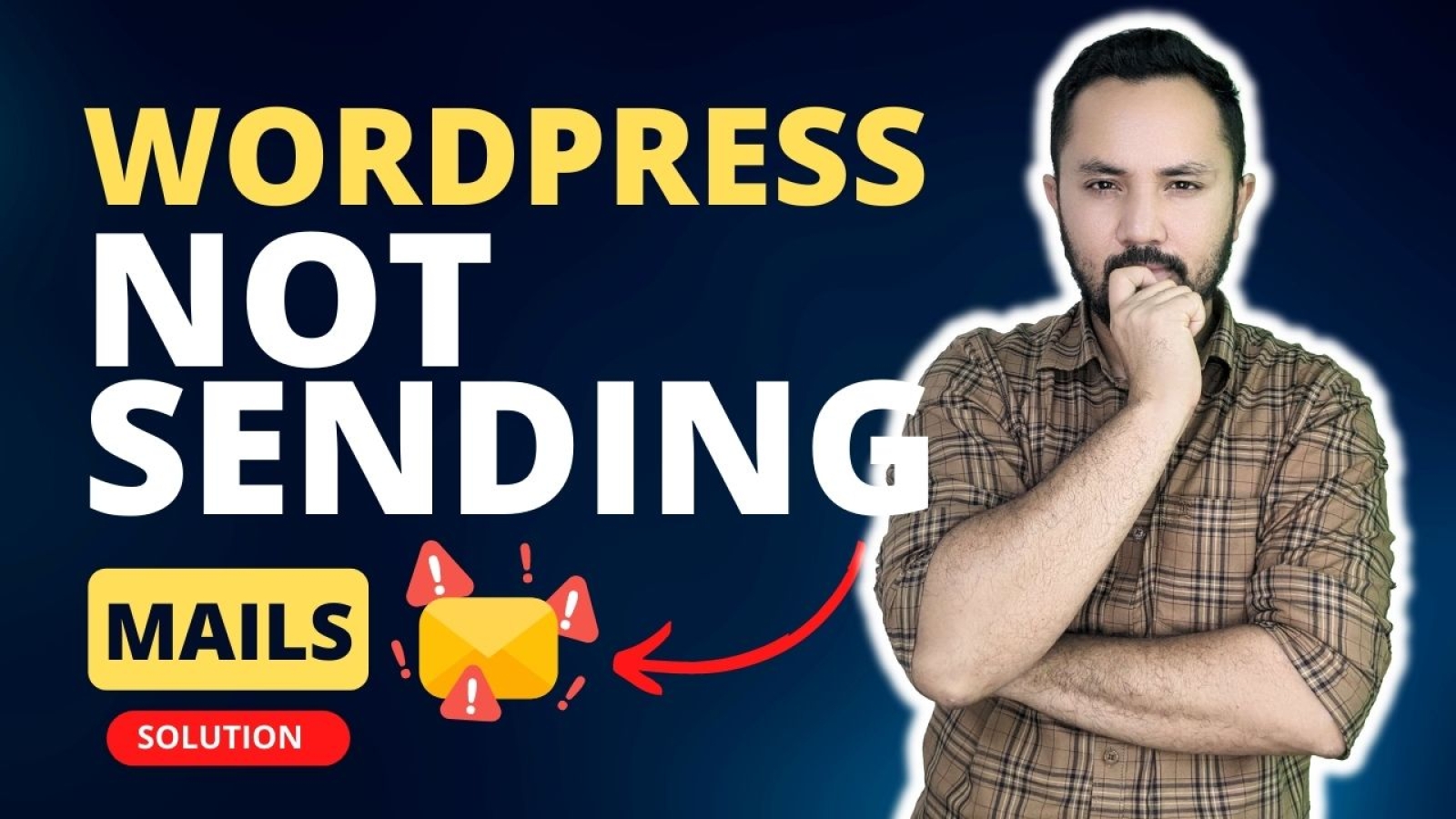WordPress has revolutionized the way we create websites and manage online content. One of its standout features is the ability to easily create contact forms, allowing visitors to reach out to you directly. However, there are times when WordPress fails to send emails from these contact forms, leaving both site owners and visitors frustrated. Luckily, there’s a reliable solution – using SMTP mail. In this blog post, we’ll explore the common causes behind WordPress email issues and guide you through the process of fixing them using SMTP mail.
Common Causes of WordPress Email Issues
Before we delve into the solution, let’s understand why WordPress might struggle with sending emails through its default setup:
- Server Configuration: Many hosting providers restrict or disable PHP mail functions to prevent spam. This can hinder WordPress from sending emails.
- Email Deliverability: Email providers have become stringent in combating spam. If your server’s IP address has a poor reputation or lacks proper DNS records, emails from your WordPress site might end up in spam folders or not be delivered at all.
- Missing Configuration: Sometimes, users forget to configure the email settings in WordPress properly. This includes specifying the ‘From’ email address and the SMTP server.
- Unreliable Hosting: Low-quality hosting services may have limited email sending capabilities, leading to inconsistent email delivery.
Introducing SMTP Mail
SMTP, or Simple Mail Transfer Protocol, is the industry standard for sending emails. It provides a more secure and reliable method for delivering emails compared to the default PHP mail function used by WordPress. By configuring your WordPress site to send emails via SMTP, you can overcome the aforementioned issues and ensure your emails reach the recipients’ inboxes.
Setting Up SMTP Mail in WordPress
Follow these steps to set up SMTP mail in your WordPress site:
- Install a Plugin: Start by installing and activating an SMTP plugin. Two popular options are WP Mail SMTP and Easy WP SMTP.
- Configure Plugin Settings: After activation, navigate to the plugin settings. You’ll need to provide the SMTP server details, including the server address, port, and encryption method (usually SSL or TLS).
- Authentication: Most SMTP servers require authentication. Enter your email address and password associated with the email account you’re using for sending WordPress emails.
- Testing and Debugging: These plugins often come with testing features that allow you to send a test email to ensure everything is working as expected. This is a crucial step to troubleshoot any potential issues.
- Advanced Settings: Depending on the plugin, you might have options to set the ‘From’ name and email, as well as choose between using the site’s server email or a dedicated email account for sending WordPress emails.
Benefits of Using SMTP Mail
Making the switch to SMTP mail for your WordPress site offers several advantages:
- Reliability: SMTP mail provides a more reliable email delivery system, increasing the chances of your emails reaching the intended recipients.
- Improved Deliverability: By adhering to industry standards and authenticating your emails, SMTP can enhance your email deliverability rates.
- Reduced Spam: SMTP’s secure authentication reduces the likelihood of your emails being flagged as spam.
- Better Tracking: SMTP plugins often offer tracking and logging features, allowing you to monitor the status of sent emails.